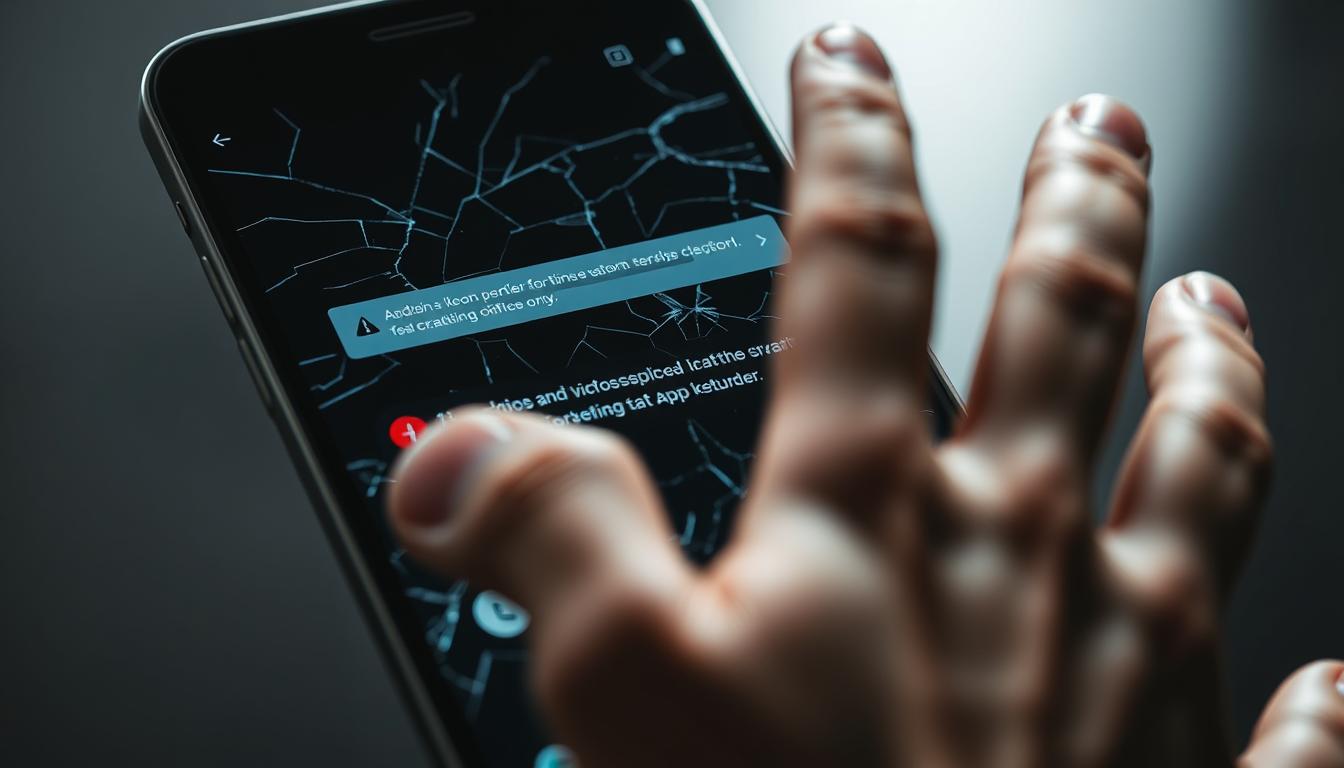Introduction
Are you tired of your favorite Android applications crashing? You’re not alone. Many people have trouble with apps not working right, which can really mess up their day.
But don’t worry, fixing these problems is easier than you might think. This article will show you why apps crash and how to make them work better again.
Key Takeaways
- Identify common causes of Android apps crashing
- Learn simple troubleshooting steps to resolve the issue
- Discover how to optimize your device for smoother app performance
- Understand when to seek further assistance
- Implement preventive measures to minimize future crashes
Understanding the “App Keeps Stopping” Error
Android app crashes are common. They show up as the “App Keeps Stopping” error. This problem can come from many sources, making it hard for users.
What Causes Apps to Crash on Android
Apps crash for software glitches, not enough memory, or old app versions. Sometimes, it’s the app or the Android system.
For example, apps not made for the latest Android might crash a lot. Also, devices with little RAM or storage can make apps fail.
Common Error Messages and What They Mean
Messages like “Unfortunately, [App] has stopped” or “App isn’t responding” mean an app crashed or won’t work. They usually offer a force close option.
It’s important to understand these messages. They help figure out if the problem is with the app or the device.
Knowing the causes and what error messages mean is the first step to fix the “App Keeps Stopping” error.
Quick Fixes for Android App Keeps Stopping Issues
When your Android app keeps stopping, it’s really annoying. But, there are quick fixes you can try. These simple steps might solve the problem without more trouble.
Force Stop and Restart the App
One easy fix is to force stop and then restart the app. Go to your device’s Settings, then Apps or Application Manager. Find the app that’s not working right and tap “Force Stop.” Then, try opening it again to see if it works.
Restart Your Android Device
At times, just restarting your Android can fix it. It clears out bugs or glitches that might be causing trouble. To restart, press and hold the power button until you see the restart option. Then, tap “Restart.”
Check for App Updates
Old apps can cause problems. Checking for updates can help. Open the Google Play Store, tap the menu icon (three lines), and go to “My apps & games.” Look for the app that’s crashing and tap “Update” if there’s a new version.
| Quick Fix | Description | Expected Outcome |
|---|---|---|
| Force Stop and Restart | Stop the app and restart it | Resolves temporary glitches |
| Restart Device | Reboot the Android device | Clears temporary bugs |
| Check for App Updates | Update the problematic app | Resolves compatibility issues |
Clearing Cache and Data to Resolve App Crashes
When an Android app keeps stopping, a good fix is to clear its cache and data. This helps if the data is corrupted or if there’s too much cache.
How to Clear App Cache Step by Step
Finding the App in Settings
To start, go to your device’s Settings. Then, pick Apps or Application Manager. Look for the app that’s giving you trouble.
Clearing the Cache Without Losing Data
After finding the app, tap on it. Then, choose Storage. Here, you can Clear Cache. This gets rid of temporary data that might be crashing the app, without losing your saved stuff.
When to Clear App Data (and the Consequences)
What Data Will Be Lost
Clearing app data will erase all saved data. This includes login info and settings. So, think carefully before doing this.
How to Back Up Important App Information
Before clearing data, back up what’s important. Some apps let you back up in their settings or through cloud services like Google Drive.
The Definitive Android App Keeps Stopping Fix: Update and Reinstall
To fix the ‘App Keeps Stopping’ error, update your Android system and WebView. Also, reinstall the app that’s causing trouble. These steps help keep your device and apps working well.
Updating Android System and WebView
It’s important to keep your Android system and WebView updated. This ensures your apps work right and stay safe.
Checking for System Updates
To update your Android system, go to Settings > System > System update. If there’s an update, just follow the steps to get it.
Google’s Android documentation says, “Keeping your device up-to-date keeps you safe and adds new features.”
Updating Android WebView
To update Android WebView, open the Google Play Store. Search for Android System WebView and click Update if it’s available.
Uninstalling and Reinstalling Problematic Apps
If updates don’t fix it, try uninstalling and reinstalling the app. This can fix problems with the app’s data or how it was installed.
Safe Uninstallation Process
To uninstall an app, go to Settings > Apps > [App Name] > Uninstall. Be careful with apps that are important for your device.
Clean Installation Tips
After uninstalling, reboot your device. Then, install the app again from the Google Play Store. This makes sure it’s installed correctly.
By following these steps, you can fix the ‘App Keeps Stopping’ error. You’ll have a better Android experience.
Advanced Troubleshooting for Persistent App Crashes
Android app crashes need a closer look. When simple fixes don’t work, deeper solutions are needed.
Checking for Storage Issues
Storage problems can make apps crash. To see if you’re running low, go to Settings > Storage. You’ll find out how much space you have left.
If you’re low on space, delete things you don’t need. You can also use cloud storage or get more storage.
- Delete unused apps and files to free up space.
- Consider using cloud storage for your files.
- Expand your device’s storage capacity if possible.
Investigating App Compatibility with Your Device
Apps might crash if they don’t work with your device. To check, search for the app in the Google Play Store. Look at the ‘Additional Information’ for compatibility details.
Key steps to check app compatibility:
- Open the Google Play Store.
- Search for the problematic app.
- Check the app’s compatibility information.
Using Safe Mode to Identify App Conflicts
Safe Mode starts your device with just the basics. It helps find if a third-party app is the problem. To get into Safe Mode, press and hold the Power button until you see the Power off prompt. Then, release the Power button and hold “Power off” until Safe Mode shows up.
“Using Safe Mode can help you determine if the issue is with your device or a specific app.”
In Safe Mode, see if the app crashes still happen. If they don’t, it means a third-party app is causing trouble. You can then remove apps you’ve installed recently to find the problem.
When Nothing Works: Last Resort Solutions
When all else fails, there are still a couple of drastic measures you can take. These steps are for when the ‘App Keeps Stopping’ error is really tough to fix.
Factory Reset Considerations and Preparation
A factory reset erases all data on your device. It goes back to its original settings. Before you do this, make sure to backup your important data. This includes contacts, photos, and any other big information.
| Step | Description |
|---|---|
| 1 | Backup your data using Google Drive or another cloud service. |
| 2 | Go to Settings > Backup & reset > Factory data reset. |
| 3 | Confirm the reset and wait for the process to complete. |
Contacting App Developers or Device Manufacturer Support
If a factory reset is not what you want, or if the problem stays after the reset, you might need to contact the app developer or the device manufacturer’s support team. They can give you special help or updates that you can’t find online.
To get help, collect info about your device, the app version, and a clear description of the problem. This helps the support teams understand and fix your issue better.
Read more :Android app keep stopping
Conclusion
Fixing Android app problems is easy if you know what to do. This article shows you how to stop apps from crashing. You’ll enjoy using your Android device again.
There are many ways to fix app crashes. You can try force stopping and restarting apps. Or, you can update your Android system and reinstall apps that don’t work.
Whether one app or many are causing trouble, you can fix it. Use these steps to find and solve the problem. Your apps will work right again.
Now you have the tools to solve the “android app keeps stopping” issue. Your Android device will run smoothly. You’re ready to handle any app problems that come your way.
FAQ
Q: Why does my Android app keep stopping?
A: Apps can stop for many reasons. This includes software bugs, not enough memory, or apps not working well together.
Q: How do I force stop an app on Android?
A: To force stop an app, go to Settings > Apps > [App Name] > Force Stop. This stops the app and might fix the problem.
Q: What happens when I clear an app’s cache?
A: Clearing an app’s cache removes temporary data. This can fix issues caused by old or bad cache. To clear cache, go to Settings > Apps > [App Name] > Storage > Clear Cache.
Q: Will clearing app data delete my progress?
A: Yes, clearing app data will delete all app data. This includes login info, saved games, and settings. Always back up important data before clearing app data.
Q: How do I update Android System and WebView?
A: To update Android System and WebView, go to Settings > System > System Update (for Android System). For WebView, go to Google Play Store > Menu > My apps & games > Update.
Q: What is Safe Mode, and how do I use it?
A: Safe Mode turns off third-party apps. To enter Safe Mode, press and hold the Power button. Then tap and hold “Power off” until “Reboot to Safe Mode” shows. Tap it to restart in Safe Mode.
Q: When should I perform a factory reset?
A: Do a factory reset when all else fails. This will erase all data on your device. Make sure to back up important info before doing this.
Q: How do I contact app developers or device manufacturer support?
A: To contact app developers, go to the Google Play Store > [App Name] > Developer Info > Support Email or Website. For device support, visit the manufacturer’s website and find the Support or Contact Us sections.
Q: Can I prevent Android apps from stopping in the future?
A: While you can’t stop app crashes completely, you can help. Keep your device and apps updated. Clear cache often and watch your storage space. This can reduce app crashes.